How to recover deleted data from memory card
How to recover deleted data from memory card with the help of memory card data recovery software?
Memory card recovery software provides option to recover data from all types of memory card like SD card, MMC card, SDHC card, SDHC plus card, CF card and other types of memory card. You can recover your lost data from memory card using the following steps:
Step 1 for Card recovery software: Choose any one recovery mode to restore lost data files and folders.
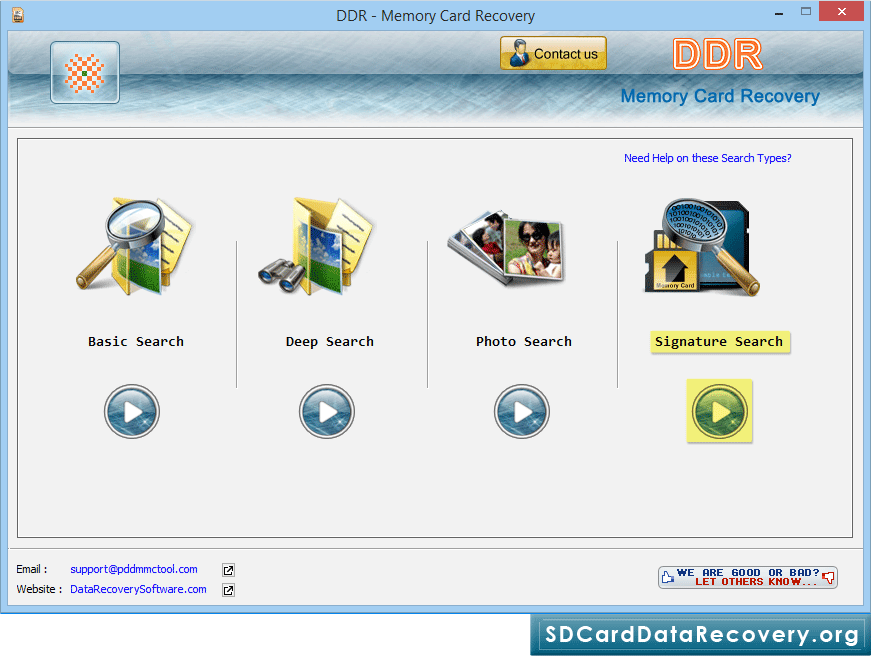
Here we have selected the 'Signature Search' searching criteria for demonstration purpose.

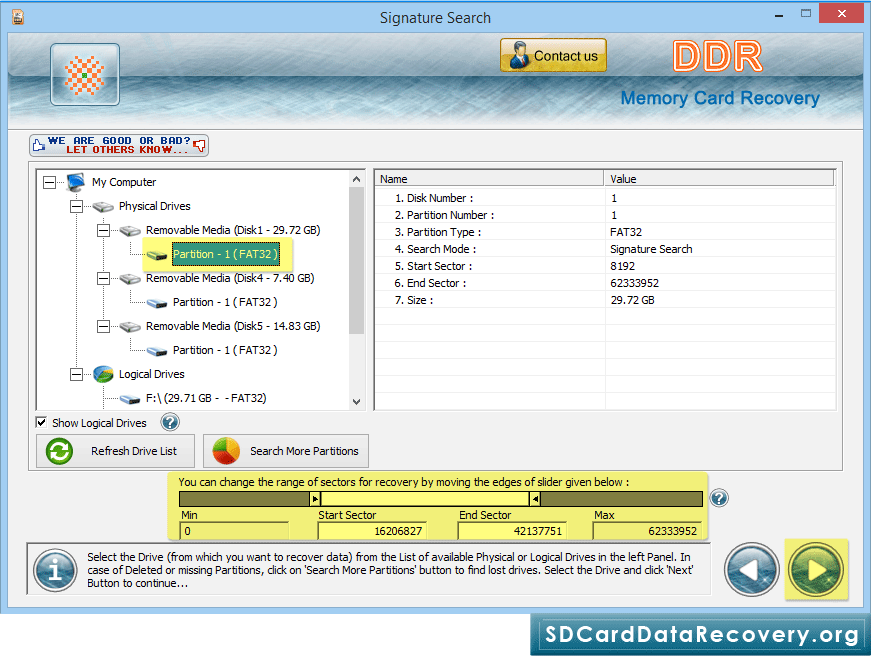
Note: Click ‘Refresh Drive List’ to see the updated status of all connected Storage media to your PC.

Step 2 for SD card recovery software: Select the partition from left panel from which you want to recover data, details of the partitions will be displayed in the right panel, as shown in
Click Next button to start searching Data.
Note1: Click Back button to go back to previous step.
Note2: If the partition is not in the list from which you want to recover your details, click on 'Search More Partitions' button to search other Lost or Deleted Partitions.
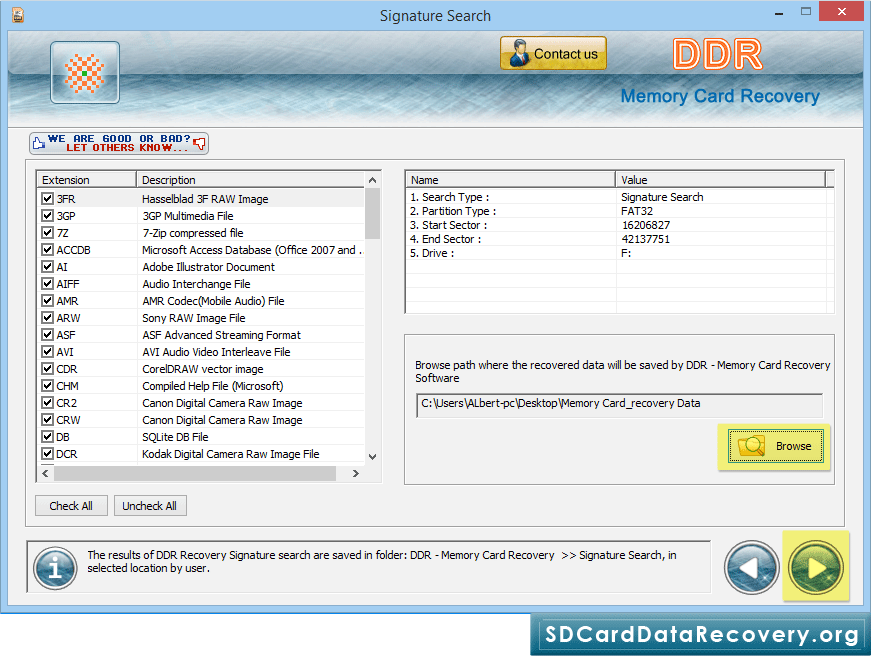
Select extension of lost data files and browse path to save recovered data files. Click Next button to start recovery process.

Step 3 for card data recovery software:
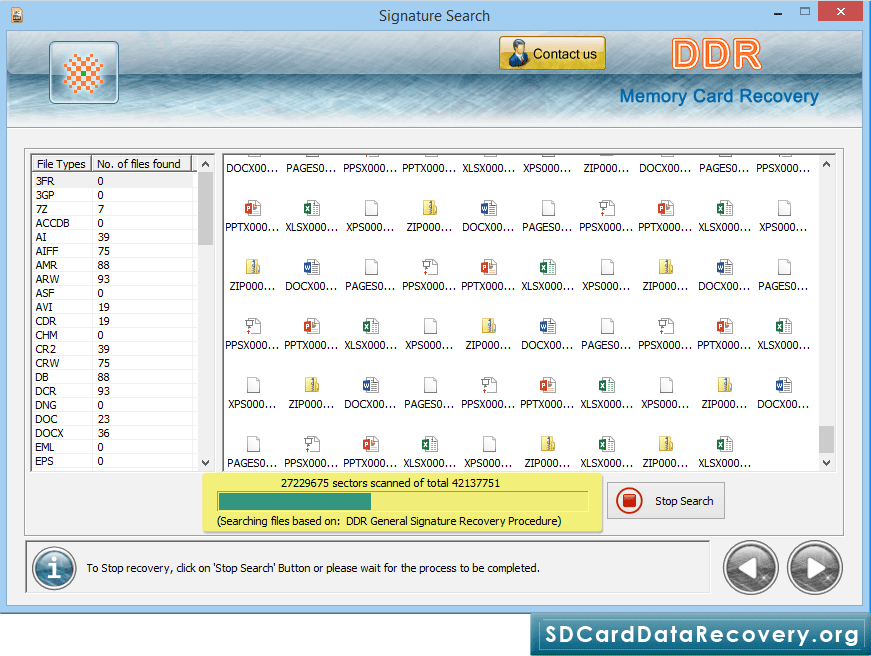
screen shows that the drive is scanned for the deleted or lost files and folders –
Note: You can stop searching Files and Folders by clicking on 'Stop Search' button. However, it is strongly recommended that you should allow the software to complete the searching process.

Step 4 for Memory card data recovery software: Once completing the searching process, the recovered files and folders is displayed as shown in screen.
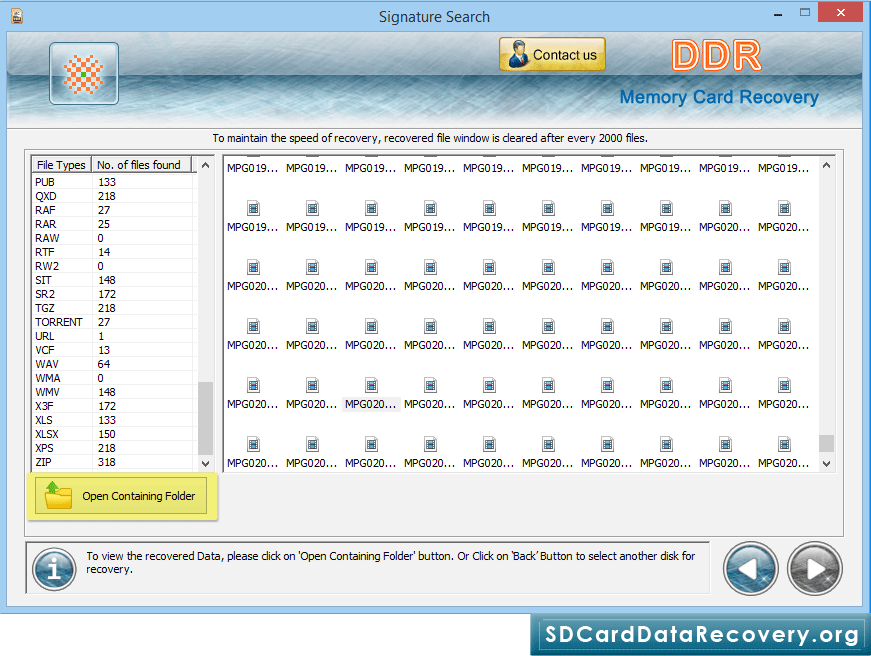
To view recovered data files click on 'Open Containing Folder' button.
Note: You can stop searching Files and Folders by clicking on 'Stop Search' button. However, it is strongly recommended that you should allow the software to complete the searching process.



